

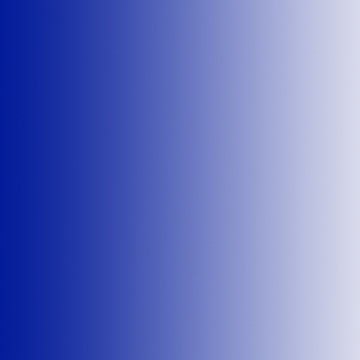
Interpage New User Information
The information contained herein covers the basic steps which are optionally available to customize and more precisely configure an Interpage account. By default, most if not all of the below is completed by Interpage during the activation process, but by going through these steps, either via Interpage's Web-based configuration portals or via the text-based telnet interface, will help users gain a broader understanding of our services and the variety of features and granularity of customization options which are available.
The following file is similar to what trial users or new customers receive after they have signed up for either the one-week test period or full Interpage service of Interpage's OutFax, OutVoice, or Paging/Messaging Gateway service(s).
[ Back to Main | Back to Information
Files | Contacts ]
Welcome to Interpage Network Services! Your account activation is now complete and ready for use. What follows are basic introductory instructions for the use of Interpage's OutFax, OutVoice and Messaging/Paging Gateways.
Paging Gateway and InFax:
You should now receive pages/faxes from mail sent to:
USERNAME@interpage.net
Your password is: TBA
You can also forward your mail to your interpage.net address, and it will be paged/faxed out for you.
The above account will also serve as your login and password information for OutFax(sm), WebReach(sm), LinkAlert(sm), FaxUp(sm) and FaxUp WWW(sm) and other Interpage services.
To have mail from some UNIX systems .forward. to us, create a file called .forward. The file should contain a single line which looks like:
\[username on your system], [your name on Interpage]@interpage.net
So, a file for UNIX user joe with an Interpage name of joseph would have a .forward file that looks like this:
\joe, joseph@interpage.net
...and that's all there is to it.
If you can't get this to work, or you are on a system where this won't work, ask your system administrator how this can be done. (Remember, even if you can't forward your mail to us, users can still send mail to your Interpage address, and it will be forwarded to you and paged out at the same time.)
If you have people sending mail to you (and you forward it to Interpage) and also have people sending mail to Interpage (and it then gets forwarded to you), don't worry; it won't loop. You may get two copies of some letters, but that's about the worst that should happen.
Notes of interest
Please telnet onto our system to set up your account and change your password.
Run Telnet (ie, type telnet). Our system name is interpage.net.
You would thus type:
telnet interpage.net
When you connect, enter your user name, and then your password. Please change your assigned password as soon as you can!
After you log in, you should see the main menu, and you are free to experiment and make whatever changes you wish. Just please be sure to change your password under Option 8. You may make other modifications to your account from the main menu, but not that if you want any modifications to be saved by the system, type Q before leaving to save the changes.
You may also make changes and configure your personal settings from our Web Server's Configuration Portals at http://www.interpage.net/sub-customer-access.html
If you are a numeric pager user, when you receive mail you will (by default) receive a page like this:
1125-1311-8132738110
* 1125 is the date
* 1311 is the time
* 81... is the name of the sender, or the first five digits of the sender's address. We generate a two-digit code which corresponds to the number/letter layout of a Touch Tone telephone. For example, "A" is "21", "B" is "22", etc. In the above example, 81="T", 32="E", 73="S", 81="T", 10="1" (anything followed by a 0 is that number). A 99 is an @ or other similar symbol. The mail in the example would be from "test1..."
You may telnet onto the system and use the "View/Edit Paging Style" menu to configure your pager to use a list of addresses that will trigger specific codes. For example, you could set code 444 to be paged whenever you get mail from "joe@site.com," and code 111 to be paged to your pager when you receive mail from "wilma@bedrock.org," etc.
You may also select not to have the Touch Tone coding for unknown (not on above list) senders, in which case you will receive a 000.
Ok! Now that you have set your password and set up mail-forwarding (if any), please consult the Interpage Mailedit and Configuration Manual for detailed instructions on how to use Interpage's many features.
Thanks for using Interpage!
* Web Mail
Support/Inquiry interface (faster than e-mail)
Contacts
If you have questions, comments, or need help, please send mail to:
* help@interpage.net
* comments@interpage.net
* questions@interpage.net
* info@interpage.net (autoresponder)
Or call us at +1 (650) 331-3900. Thank you for your interest!
Last modified 03/01/2006